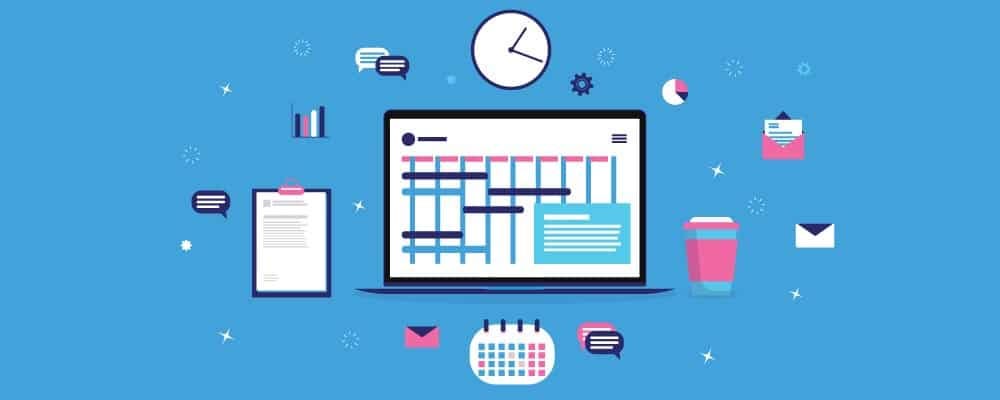
2 Task Management
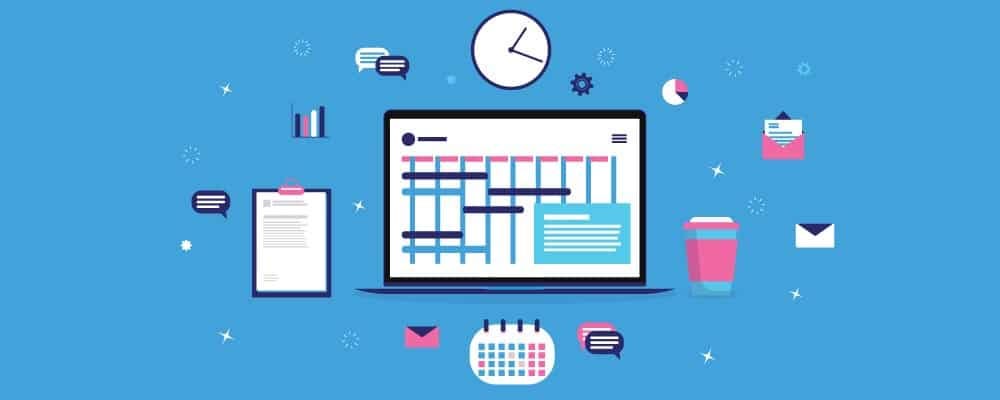
This SOP was copied from the one I created in SharePoint and is primarily about Planner. It needs a lot of updating. I’m just adding and formatting it for now. I’ll come back later to update the content.
2.1 Overview
My task management software is some of the most important software I use. Some of the reasons I use task management software in the first place are:
To make sure things to slip through the cracks.
To get a sense of where my projects stand. It should be relatively easy to quickly scan my tasks and get a sense of what needs to be done and by when.
Reduce cognitive load. In other words, spend my mental energy doing things instead of remembering what needs to be done.
For a task management system to accomplish the goals above – particularly Item 3 – it is important to use the technology in a consistent, systematic way. This SOP is intended to help with that.
2.2 Useful links
2.3 Current process
Tasks and goals
Currently, I have tasks and goals spread across SharePoint, Planner, and Apple Notes.
I appreciate being able to put details and links in Planner.
I appreciate the ability to cut through the clutter of Planner in SharePoint.
I appreciate the ability to add narrative to SharePoint and Apple Notes.
I appreciate the simplicity, ease of use, and offline capabilities of Apple Notes.
The best solution may indeed be to use all three. However, I think I will feel better if I have clear guidelines that delineate their roles.
I need to figure this out and make some rules when I have the brain power for it.
2.4 Due dates
Originally, I had plan for how to use due dates that involved the buckets feature. In theory, I really like this plan. In reality, what has ended up happening is that I assign due dates to almost every task. Due dates then essentially function as reminder dates. When a task does have a hard due date, I write it down in the notes section of the task.
I’m playing with this and think I want to add it. When a task is in the “🗓 Tasks With Due Dates” bucket, a due date is an actual due date. When a task is in the “👨💻WIP - No Due Date” or “🔜NEXT - No Due Date” buckets, the due date is simply my internal target date.
I’m keeping a record of the old system here because I think it is worth thinking more about and or trying again at some point in the future.
If a task has a hard due date
Add it to the Tasks with Due Dates bucket and fill in the due date field
Sort the Tasks with Due Dates bucket in Descending order (most distal tasks at the top of the column). Do this for at least the following reasons:
Many tasks are first created in the Inbox bucket. When you use the drop down selector to move it to the Tasks with Due Dates bucket, it is placed at the top of the bucket. Moving many tasks to the bottom of the column (which is what we would have to do if we sorted in ascending order) takes a ton of time.
Sorting in this way forces you to look over tasks with due dates out in the future as you are scanning for tasks due today. That makes you less likely to forget about them.
If a task doesn’t have a hard due date
Add it to the WIP or Next bucket.
For now, use the due date field as a “reminder” date. In the future, we can probably create a reminder that is sent out every X number of days from the creation date.
Update the due date field as the date comes and passes.
2.5 Which plan in planner should I use?
For example, I have a task to create a PowerPoint presentation outlining the issues with the current dissertation committee arrangement. I could put that in the task list for the academic council team or I could put it in my SPH Cannell Private task list.
The easiest thing to manage is putting all tasks in one list – SPH Cannell Private.
However, sometimes other people need visibility of my tasks in the same way that I need visibility or their tasks.
Therefore, if others don’t need to see it, then just keep it in SPH Cannell Tasks.
If others do need to see it, then put it in both SPH Cannell Tasks and the other task list, and label it with “Multi-list”.
2.6 The inbox bucket
My intention was for the “inbox” bucket to be a place to jot things down really quickly if we are in a rush, but not to keep them there long-term. When we have time, I think we should organize the inbox tasks into one of the other, more informative buckets. Does that work for you?
2.6.1 Planner notifications
If you haven’t already done so, will you please turn on notifications for planner? Here is a link with information on how to adjust planner notifications. The idea is that we can type comments related to tasks to each other directly in planner. With notifications on, the comments will be emailed to you as well.
2.7 Copy a plan
I haven’t tried this yet, but it looks promising. Thinking about my advising site, I could create a template plan that includes tasks for students (e.g., student evaluations). Then, I could copy that plan once for each new student. I may even be able to get power automate to help.
2.8 Other thoughts
Perhaps put all of this into a table or some other format that is easier to read?
Replacing the Plan for today note I have in ClickUp with Teams
I haven’t found a good way to do this yet. Planner and todo don’t allow free text. I can create a note in my Team, but it won’t have a checklist. OneNote sort of has checklists, but they are weak!
For now, I’m just using Apple Notes for my plan for today. They do everything I want and I can access them on my computer or my phone.
Can you set task reminders in Teams (similar to ClickUp)?
The point of this is to get a reminder on a certain date without setting a “due date”. That allows you to save the due date field for actual due dates.
Not really. But, you can create reminders and tasks from posts. Actually, you may be able to do it with power automate.
Can you set recurring tasks in Teams?
Yes, but you have to use power automate.
In a pinch, you can also just manually change the date to the next month.
Can I see all tasks in Teams or projects?
Yes! In teams, click on the three horizontal dots, then click “Tasks by Planner and To Do”
I cannot see all tasks assigned to one of my students unless they all happen to be assigned in one channel. Then, I can just filter. Another hacky way to see them all in Tasks by Planner and To Do is to jointly assign all tasks to my students and to myself.
The tasks in the “Tasks” list, under My tasks To Do in Tasks by Planner and To Do comes from the “To Do” app accessible from Outlook. I can imagine using this list similarly to how I use plan for today in ClickUp.
In the planner app, I can also see all tasks assigned to me by clicking “Assigned to me” on the left sidebar menu.
Can I make personal/overview task list like I do in ClickUp.
Yes, I could either create an overview Team or Channel.
Instead of thinking about the Brad Cannell task list as a place to view all tasks like Overview in ClickUp, maybe just think of it as a place to put tasks that don’t fit anywhere else. Think The planner homepage as being more like the overview page in ClickUp.
Can tasks be assigned to more than one task list/plans?
- I don’t think so. I’m not sure this is really a problem though.
Can I create task templates?
- Sort of. It looks like I can import bulk task lists with Excel and Power Automate?
2.9 Use ClickUp or Teams?
(This is from SharePoint and can probably be deleted.)
I think Teams is going to be the way to go for working with other people at UTHealth - even for research. The only downside, really, is that it isn’t transportable if I leave UTHealth. I need to get over that, though. First of all, I might not ever leave UTHealth. Second, even if I do, I can take all the files with me pretty easily by copying them over to Dropbox in finder. The only thing I might lose are posts and tasks, which are relatively easy to re-create.